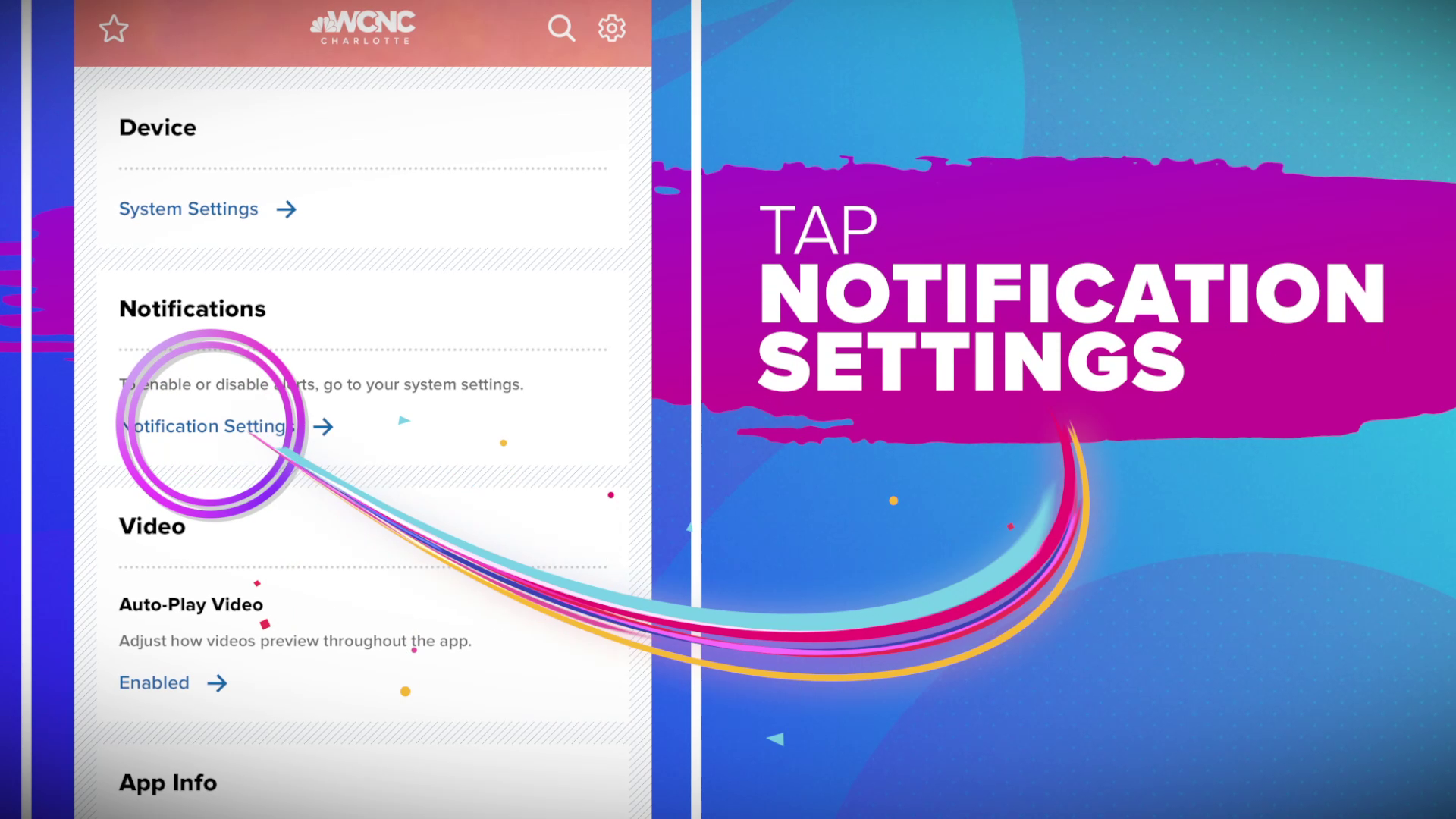The WCNC Charlotte team only sends push alerts with content we think is important.
In turn, inside the new WCNC Charlotte app, you are able to customize your experience – from the kinds of stories you prefer to what locations you want to know the weather to what notifications appear on your phone's lock screen. We can help tailor the news we’re delivering to you to what you’re interested in.
Here’s how it works: Open the WCNC app (if you don’t already have it, you can find it on iTunes and in the Google Play store).
WEATHER FORECAST
Open Weather and tap on the city location pencil tool found halfway down the screen right under the orange label that says "Explore Radar Map." Then, select “Manage Location” or "Add Location" depending on your phone's settings and fill out the form that opens. And, that's it!
WATCH THE LIVE NEWSCASTS
All videos are found in the Watch section which is labeled along the bottom of the app next to "Home," "Weather" and "Near Me." Whenever WCNC Charlotte has a live program, the show will be right at the top of the Watch section.
WHAT IS "NEAR ME" AND HOW DO I USE IT?
What is "Near Me?" If you see breaking news, just open the WCNC Charlotte news app and go to "Near Me" on the bottom right. Tap "Share With Us," upload a photo or video and tell us about what you saw. Hit "Submit" and once you see "Success," your news has reached WCNC Charlotte.
FAVORITE TOPICS AND NOTIFICATIONS
Next, select the topics you want to follow and the notifications you want to receive. You will find topics and notification settings in the menu, by tapping the star icon in the upper left of your screen.
The topics you favorite by tapping on the star by each one will appear at the top of the screen for easy access next time you open the app. For example, if you want to get your day started off the right way, select Wake Up Charlotte. If you need the latest updates on the Carolina Panthers, the Charlotte Hornets or the NBC Olympics, favorite sports so you can quickly access these sections, skipping stories you don't want to see as often.
At the bottom of the topics page, you will find a button to "Manage Topic Alerts and Notifications." You can choose to receive notifications on your favorite topics or choose categories that you only care about when there's breaking news by switching the toggle to the "on" position next to the subject you want to stay up-to-date on.
Here’s a breakdown of the topics:
One thing to note: If the WCNC news team thinks there’s something in the community, nation or world that warrants everyone’s attention, we can send that alert to all of our app users, but this won’t happen too often.
CHANGING YOUR FAVORITES ALERTS
Let's say you signed up for alerts but want to tweak the content we're sending you. You can change which alerts you're signed up for at any time by going back to the settings in the app.
To no longer have a topic appear as a favorite, tap the star to unselect it.
NEED MORE HELP?
If you have more questions, drop us a line. We're always working to get better. If you're having technical issues with the app, please send us this information:
- Make and model of your phone or tablet.
- Software version on your device.
- When possible, include screenshots that show the issue
RELATED: Listen to WCNC Charlotte podcasts