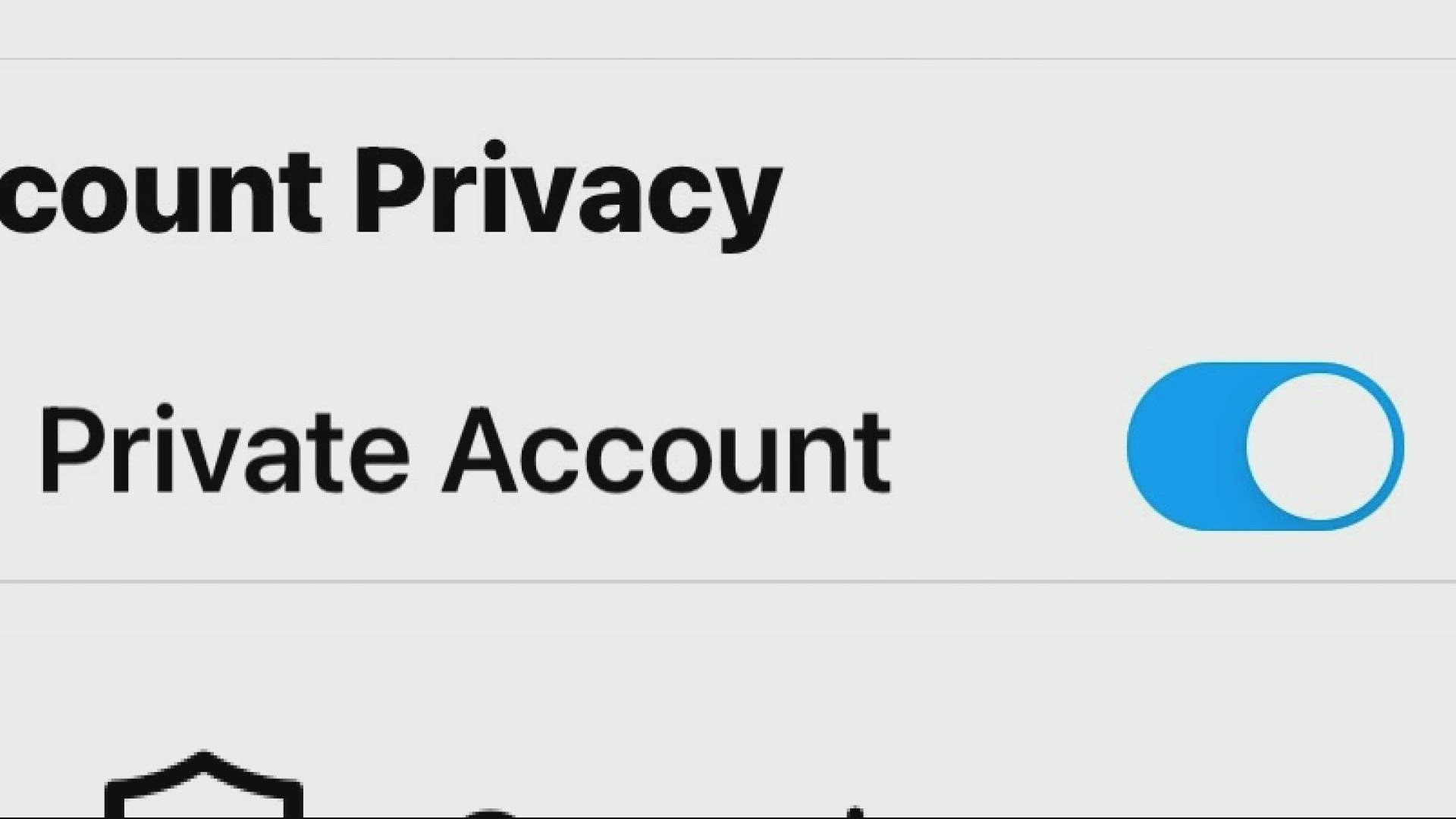Is your social media account wide open and unsecure? Here's how you lock it down.
WCNC Charlotte put together a step-by-step guide to locking down your social media accounts.
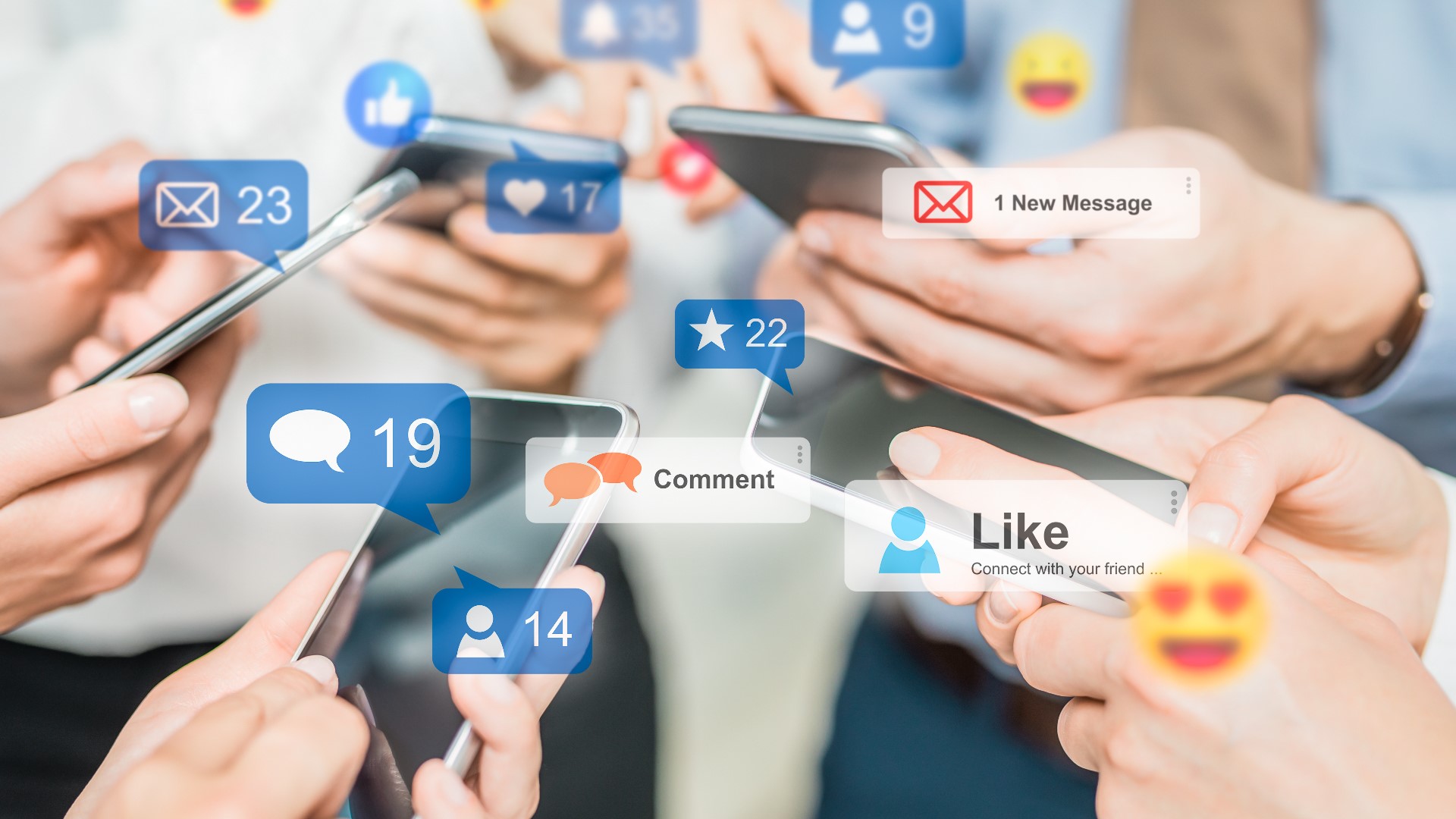
Billion-dollar companies and major energy pipelines have been hacked in recent months and their files held for ransoms. In 2021, privacy is becoming even more of a concern.
So, when it comes to you personally, where might a hacker find easy access to your information? Believe it or not, the answer is your social media.
When is the last time you checked your security settings?
Here’s why WCNC Charlotte's Bill McGinty is doing this story. McGinty said he was dumbfounded at how many of his own friends have open and unsecured social media profiles. It makes you vulnerable in so many ways, so here are some tips and directions to lock things down.
Locking down your Facebook account
Let’s start with one of the most popular, Facebook -- the place people of all ages go to like, comment, and post just about anything and everything.
“There is a dark side to all of this,” Ian Sheer, an editor at CNET Magazine, said. “Some platforms are better than others because they give you more privacy options. Facebook has the option of friends, acquaintances, you can have friends lists, meaning you can put a post out that only goes to people you went to school with."
So how do you do this? First, be motivated to do it, it’s not hard on any platform. On Facebook or any platform, you'll want to use two-factor authentications to secure the overall account.
On your Facebook homepage on your desktop, click the down arrow in the top right corner, all the way on the right. In the dropdown menu, choose “Settings & Privacy." From there you’ll have options to limit what your share and with who.
The two big ones to check are Privacy Checkup and Privacy Shortcuts. If you click those, every choice going forward gives you an edit button on the right. Click each and make your selection.

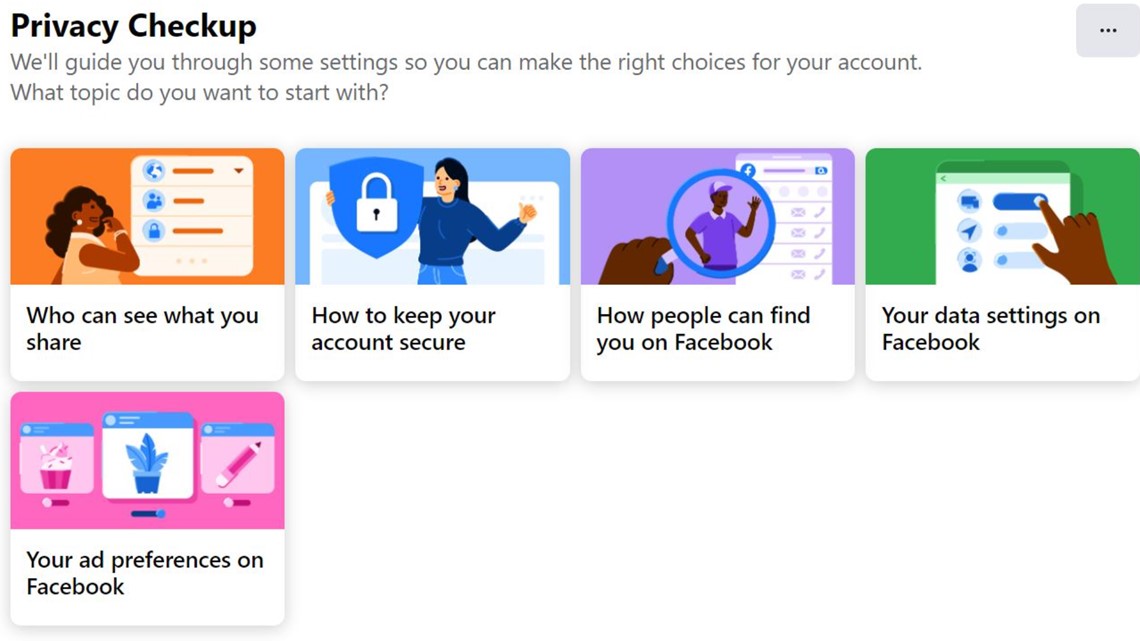
Locking down your Instagram account
“The concern that Instagram has raised recently, is around people that are actually predators, people who are on there grooming younger kids and teenagers to be their friend, and then things go on from there," Sheer told WCNC Charlotte Consumer Reporter Bill McGinty. "And, that is something a lot of young people are not fully aware of, or trained to handle like you and I are to be able to spot these types of things."
Instagram is wildly popular, especially with that young age group. On Instagram, as with any account, strong unique passwords secure the overall account.
To lock up privacy, go to your profile then click the three horizontal lines in the top right corner. From there, choose Settings, then Privacy, and slide the Private Account button to the right to make your account private. It’ll highlight blue when you've successfully made the change.
You can also limit interactions, mentions, and who can tag you -- which will make your post or picture show up elsewhere.
It may seem ironic to want to lock things down, considering the whole point of most social media is to show others what you are doing and who you are doing it with.
“The last thing you want is for their digital identity, and that’s what this is, to turn out tainted and negative because of some things they may have done incorrectly,” Sheer said of protecting kids.
The overall danger is oversharing. People know when you are not home or when you're on vacation. People know where you went to school, who you are in a relationship with, where everyone works, your kids’ names, colleges, hometowns, and birthdays.
All of that on an open page is easy picking for a scam artist.
“I think a lot of them fail on privacy in a lot of ways,” Sheer said. This means it’s up to you to button things up for your own social media.
Locking down your Snapchat account
On Snapchat, by default, friends you’ve added can contact you and see your story. To change, head to your profile and tap the settings button, scroll down to the “Who Can...” selection and change it, then be sure you save the change.
You are able to specifically customize settings for who can contact you, send notifications, view 24-hour stories you set, see your location on the "Snap Map," see Cameo selfies and see you in Snapchat's Quick Add feature.
Locking down your TikTok account
TikTok has multiple options for who can see content on the platform.
Any video can be listed as private, which means the video will only be visible to the account holder -- no followers or friends would be able to see it.
This can be done by tapping "Who can view my video" on the video posting page and choosing "Private" or by tapping the lock symbol on an already-uploaded video, then choosing "Private."
TikTok users can also opt to have a private account, meaning only users that have been approved to follow the account will be able to see the videos.
Users can also control who is allowed to comment on published videos. To change those settings, head to app settings, followed by "Privacy and Safety." Select "Who Can Comment On My Videos," then you can choose from "Everyone," mutual followers or "Friends," or "Off" meaning no one.
Finally, users can prevent other users from creating "duets" with their videos by changing the setting under "Who Can Duet With Me," which can be found in the Privacy and Safety settings as well. To do this for a specific video, tap the menu button under a specific video then select "Disable" for duets.
Locking down your Twitter account
On Twitter, it’s simple, here it’s either public or private, but now you can limit replies to your tweets.
To set your account to private, head to "Settings and privacy" and select "Account information." From there, you'll be asked to verify your password. Then, select "Protected Tweets" and click the arrow, then check the box for "Protect my Tweets." To unprotect your tweets, or make your account public, follow the same process but leave the box unchecked.
You can also limit replies for individual tweets by changing "Everyone can reply" in the compose Tweet box to the setting you best prefer: everyone, people you follow, or only you people you mention or tag.
For the latest consumer news and information, follow Bill McGinty on Facebook.