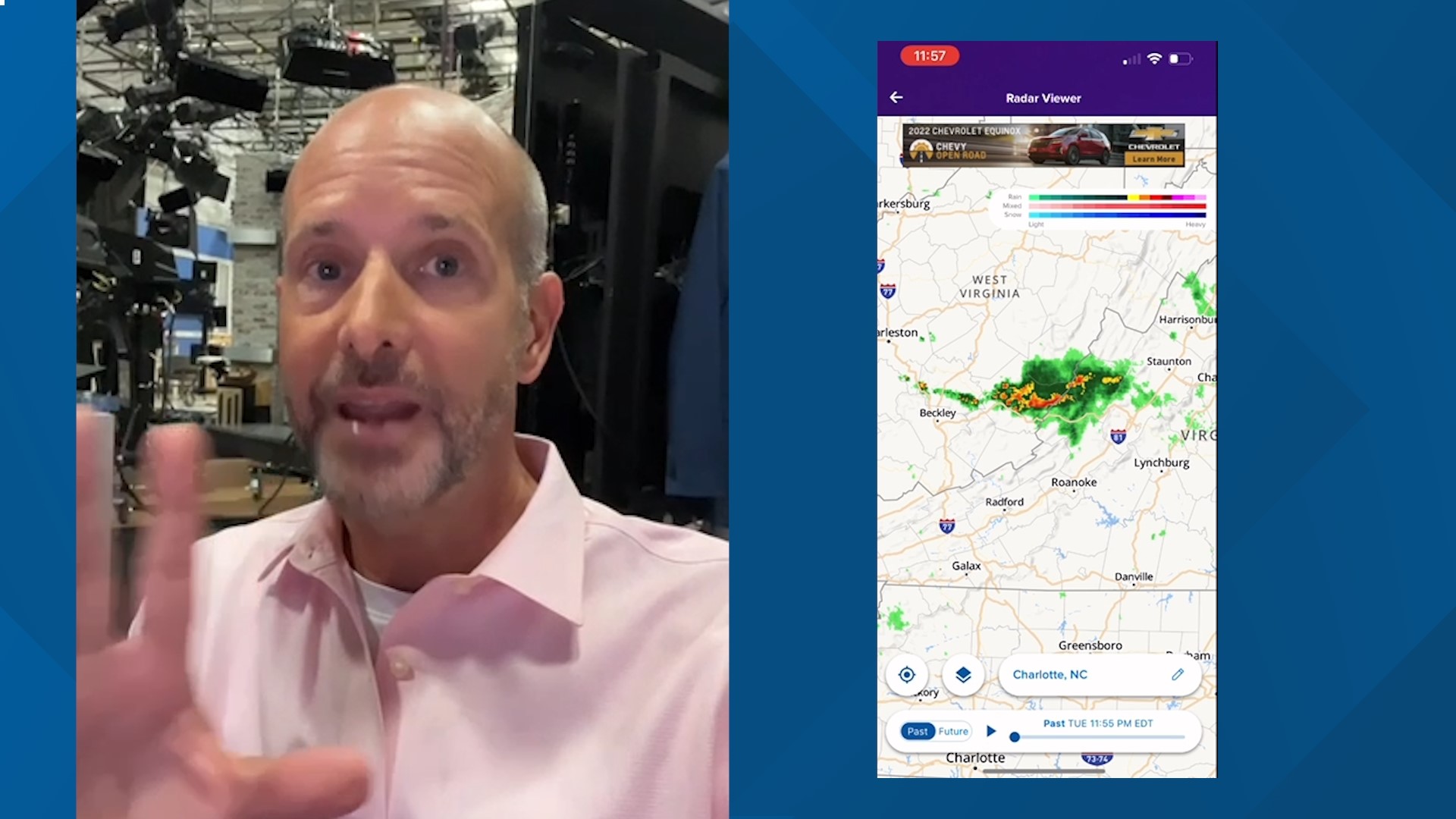CHARLOTTE, N.C. — Brad Panovich and the WCNC Charlotte Weather Team can be found around the clock on your television, your phone, and your smart tv.
The free WCNC Charlotte app for iPhone and Android allows you to watch live severe weather coverage, receive severe weather alerts, share and view local weather photos from WCNC Charlotte viewers, and learn with Weather IQ.
How to read Brad's forecast


After opening the app, there is a main menu across the bottom of your screen. Tapping "☀️ Weather" will bring you to a section dedicated to your local forecast, interactive radar, Weather IQ, and photo sharing. The latest forecast and forecast video from Brad and the team can be found at the top of this section.
How to receive severe weather alerts


In the top right of the app, click the Settings ⚙️ gear. In the Settings menu, the second section is for Notifications. Tap "Notification Settings." The WCNC Charlotte app offers optional push notifications for a range of topics including weather. To customize your weather alerts, click "Severe Weather Alerts." Here you can update your default location and set additional locations. You also have the option for how many weather alerts you receive:
- Statements/Advisories, Watches, and Warnings: This gives you all the alerts and will result in the most number of weather-related push notifications.
- Watches and Warnings: A middle-of-the-road option to receive only notifications for severe weather when it is occurring or likely to begin shortly. (This is the recommended option for most people.)
- Warnings: The option that will produce the fewest weather-related push notifications because it will only notify when severe weather is actively occurring
You also have the option to enable or disable the Red Badge Notification, which will display on the app icon and inside the app to alert you to any missed notifications
How to opt-in and opt-out of other push alerts
Beyond automated severe storm notifications for your desired locations, you can also receive push notifications from the WCNC Charlotte Weather Team and newsroom. You have the option of choosing which alerts you would like based on topics.


In the top left of the app, click the star ✰ to view the list of available topics.
Browse the list and enable the desired topics. These include additional weather headlines along with the options for news, sports, entertainment, and more.
After you've selected your desired topic or topics, you will receive notifications based on these content types.
These push notifications are in addition to automated storm warnings, which you can configure using the instructions in the section above.

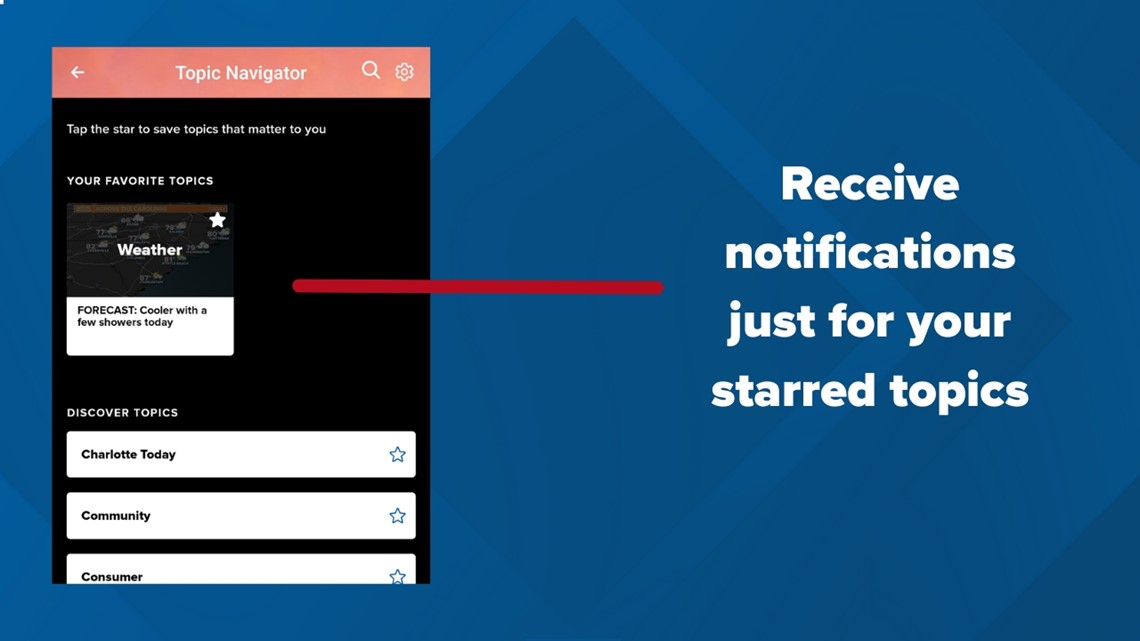
How to see the weather for multiple locations


After accessing the "☀️ Weather" section using the bottom menu, scroll down until your see a purple bar that says "Explore Radar Map." This is the beginning of the section that features current conditions, hourly forecasts, and daily forecasts for your locations.
By default, the app may show "Charlotte, NC." To change, add, or remove locations, click the ✏️ next to the city name.
View hourly and daily forecasts
In the same section seen above, you can view hourly and daily forecasts. Tapping on an hour or a day will review additional details, including the chance of rain, the forecast winds, and the expected humidity.
How to watch live severe weather coverage


Brad Panovich and WCNC Charlotte are here for you on any device. The team offers both streaming simulcasts of television coverage, plus expanded hours of streaming coverage that can only be found online. To watch any of our severe weather coverage, click "Watch" from the main menu across the bottom of the app.
While coverage of Tornado Warnings and other life-threatening events can be viewed on both television and online, some coverage, including that for severe thunderstorms, is often only streamed online without interrupting regular television programming on WCNC Charlotte TV.
Send storm photos and videos


See storm damage in your neighborhood? Be the eyes and ears of the WCNC Charlotte Weather Team in the community.
Snap a photo or video using your phone. Then click "Near Me" in the button left of the app.
This will open a map view where you can view weather and news on a neighborhood map.
To show our weather team what you're seeing, click "Share with Us" in the top left of the map. We may use your content on-air and online.
Our promise to you
"We are going to be streaming severe weather coverage before anyone else," promises WCNC Charlotte Chief Meteorologist Brad Panovich. "All the updates you get from me are in that app."
If you have been reading Brad's forecast on the WCNC Charlotte Weather App, the local forecast produced by him and the team will be merging with the WCNC Charlotte app on August 1. This streamlined experience will allow WCNC Charlotte to bring you more weather content than ever before. Now in addition to your local forecast and severe weather alerts, you will be able to watch live streaming coverage from Brad and the team. You will also be able to share photos and videos with our team to show us what is happening in your neighborhood. These are expanded options only available in the updated app experience.
Brad and team are dedicated to bringing you real-time weather updates to keep you and your family safe.